Import voucher rows
Import Cost/revenue allocation (voucher rows)
Prerequisites
- Accounting system is master
- Project is created. Voucher rows can only be posted to existing projects in Next. It is therefore important to make sure that the project is created before trying to post voucher rows.
Relevant endpoints
Create voucher row: POST voucher/row/
Which voucher rows should be handled?
- Most often not all accounting series (number ranges) are relevant to post in Next. It is therefore recommended to only include series that are requested by the customer.
- Also make sure that cost and revenue posts are handled correctly.
- If revenue: set
revenuetransaction= true - If cost: set
revenuetransaction= false
- If revenue: set
- If preliminary postings are used for supplier invoices upon arrival it is important to decide whether the preliminary postings should be posted to Next or not. If the decision is to post to Next, the logic should be according to below.
- Preliminary posting: set
invoiceable= false - Reversal of preliminary posting: set
invoiceable= false - Final posting: set
invoiceable= true (if it should be included in customer invoices, otherwise false)
Please note that all voucher rows marked asinvoiceable= false will get markup -100% and earned revenue = 0.00 in Next according to the built in logic in Next.
- Preliminary posting: set
- Recommended is to only import voucher rows that have been posted to budgetary accounts (resultatkonton)
If historical data should be available in Next it is important to decide which transactions should be imported and for what period. Also make sure to coordinate when this job should be run together with the assigned application consultant from Next.
To connect one or more imported voucher rows with a PDF/image, see info in this section
Internal vs external voucher rows
When creating a voucher row through the API, the transactiontype field will be automatically set to 'External', that is, it will be marked as created by an external system.
When fetching voucher rows, internal voucher rows will not be returned by default. They have transactiontype field = 'Internal'. If you want to fetch internal voucher rows as well, use the parameter include_internal in the endpoint GET /voucher/row/
Updated 4 months ago